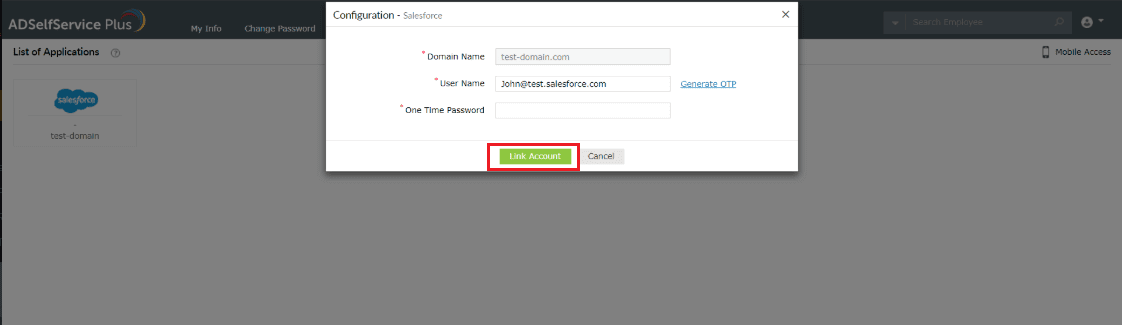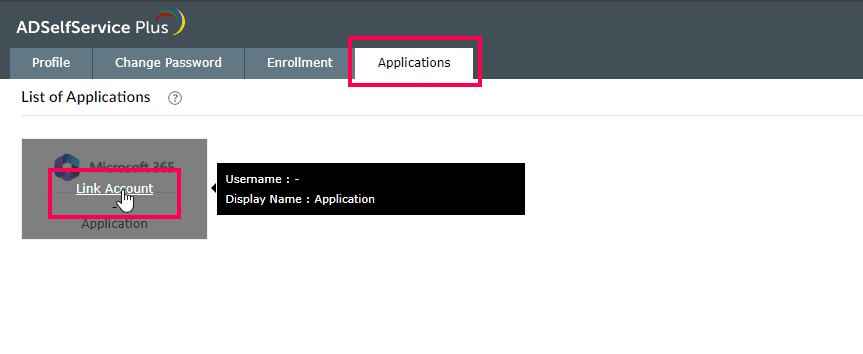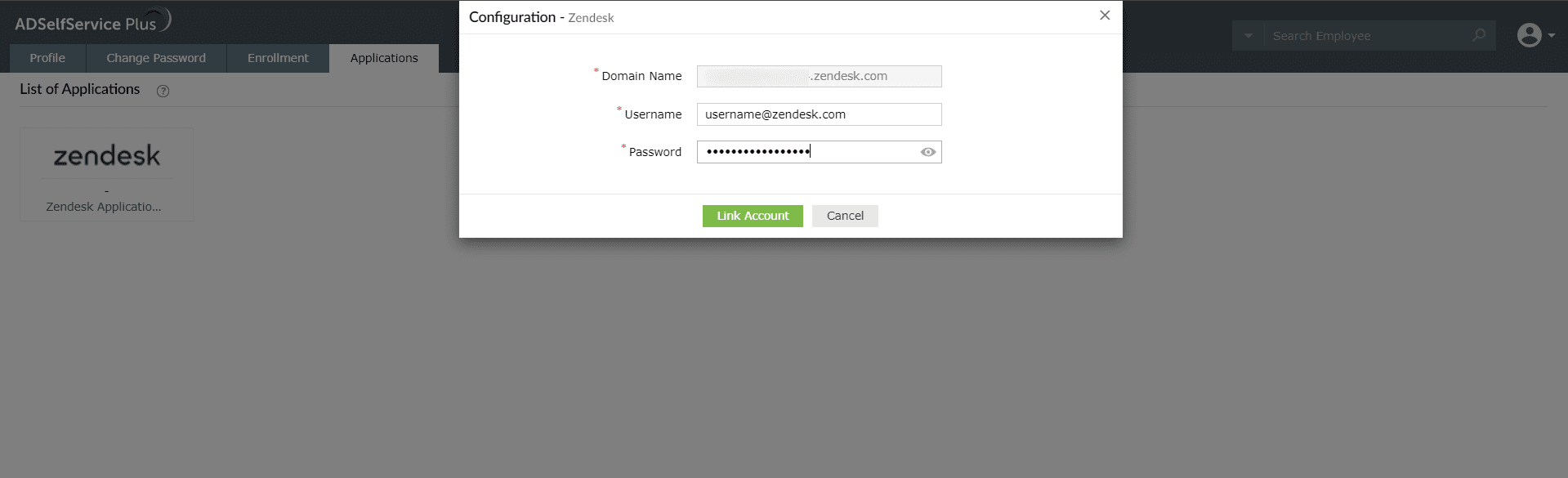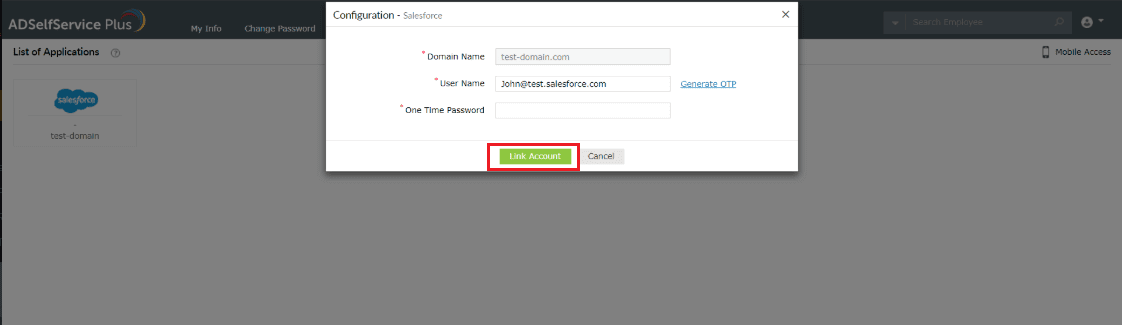How do I link my Windows account to other enterprise applications?
- In the ADSelfService Plus’ user portal, go to Applications tab. In the window that opens, a list of popular enterprise applications is displayed.
- Select the Click to logon link of the application with which you want to link your Windows account.
- Enter the credentials of the selected application.
Note:
- If your admin has enabled the option that automatically links your Windows domain account with other accounts, you need not go through this process.
- You will need a different set of steps for linking Salesforce and G Suite accounts. Click here to learn more.
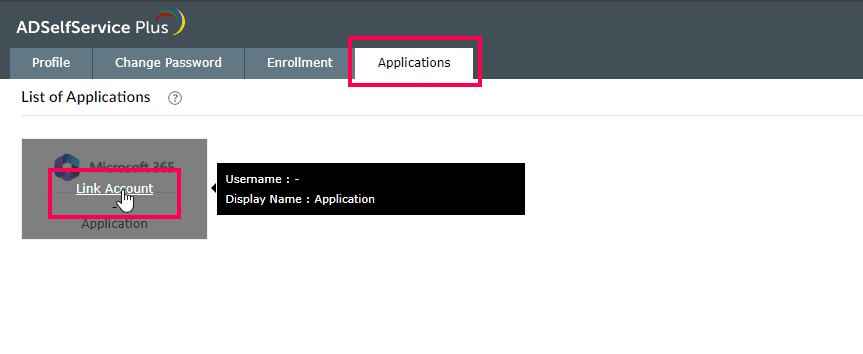
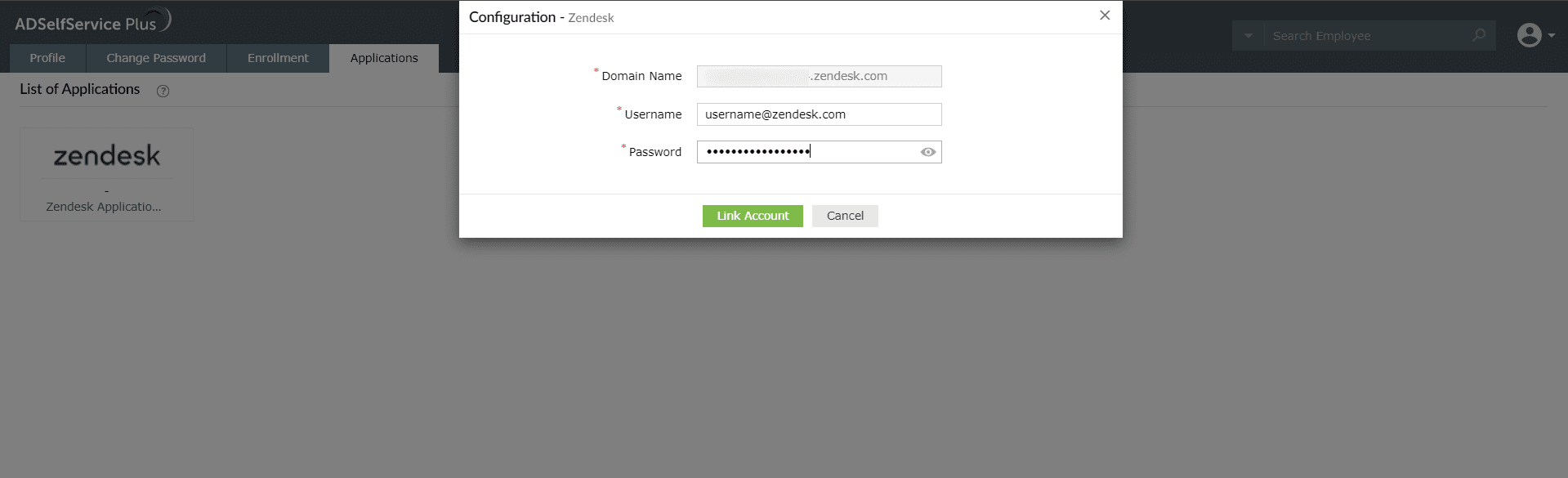
How do I unlink my accounts?
- In the ADSelfService Plus’ user portal, go to Applications. In the window that opens, a list of enterprise applications that you have linked with your Windows account is displayed.
- Select Unlink of the targeted application from which you want to unlink your Windows account.
How do I link Salesforce and G Suite accounts with my Windows account?
- In the ADSelfService Plus’ user portal, go to Applications tab → click Salesforce or G Suite account.
- Enter the user name of your email account in the User Name field, and select Generate OTP.
Tip: What is my email user name? If your email address is david.blake@example.com, your user name is david.blake.
- You will receive an OTP to the entered email address. Enter the received OTP and click Link Account.